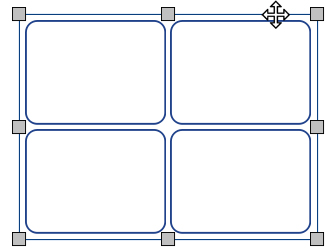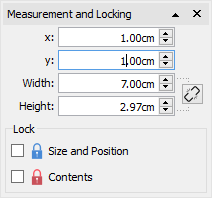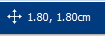Table Moving
|
|
To move a table, Select the table(s) that you want to move, then drag them by the edge of the table between the resizing handles. You can nudge a selected table to move it a small amount by pressing the arrow keys on your keyboard. |