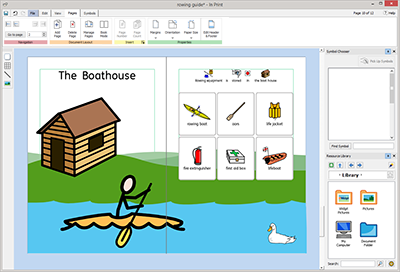Book Mode
You can view your document in two modes:
- Page Mode for documents intended to be printed as separate pages. One page is displayed at a time.
- Book Mode for documents intended to be printed as a folded book. Two Pages are displayed at time (a Page Spread).
In Book Mode the the first page appears as a single page as this is the Cover.
Page Mode:
Book Mode: