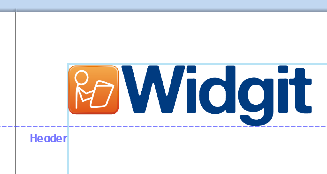Header and Footer
Objects added to the Header and footer appear on all pages in the document. Objects in the Header and Footer will be positioned behind the other page content.
When you are editing the Header and Footer, all regular page content will be visible but not selectable.
You can place objects anywhere on the page. You can also use the guides to define an area for your Header and Footer.
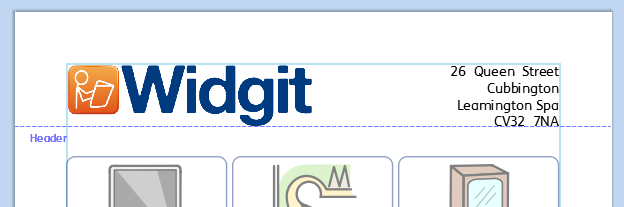






 button.
button.