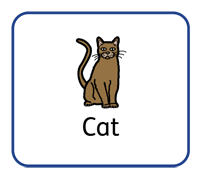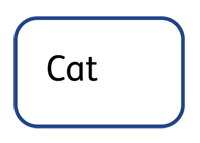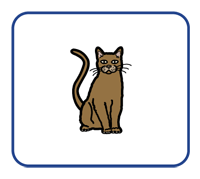|

|
The Symbol and Text button will change mode and automatically add symbols to any text in the frame or cell.
|
|

|
The Text Only button will change mode and hide all the symbols with any text in the frame or cell.
Changing to Text Only mode will keep any symbol choices you have made, so if you change the mode later then the symbols will appear as they were.
|
|

|
The Symbols Only button will change mode and hide all of the text within the frame or cell, leaving only the symbol. When you click on a Symbols Only frame, the text associated with the symbol will be displayed in grey, reducing the size of the symbol to fit. Clicking away from a Symbols Only frame will hide the text, the size of the symbol will then increase to fill the frame or cell. Changing to Symbols Only mode will keep any text changes you have made, so if you change mode later the same text will appear.
|
|

|
Replace with Image opens a dialog that allows you to fill the selected object with an image. Please note that when you do this, any previous content in the object will be removed.
|