Basic Colour Palette
|
|
When you click on a colour palette you will be shown a selection of colours you can click on to edit the appearance of the object you have selected. |
InPrint 3 lets you customise the colour of objects in your resources. On the tab bar, you will find colour palettes which you can use to change the colour of text, frames, tables, lines, speech bubbles, symbols etc.
|
|
When you click on a colour palette you will be shown a selection of colours you can click on to edit the appearance of the object you have selected. |
|
|
As well as selecting from a range of colours, the colour palette can also be used to make an object completely transparent or partly opaque. Select the Transparent option on the right of the colour palette to make the selected object completely transparent. Use the slide bar on the right of the colour palette to set a level of opacity for the selected object. |
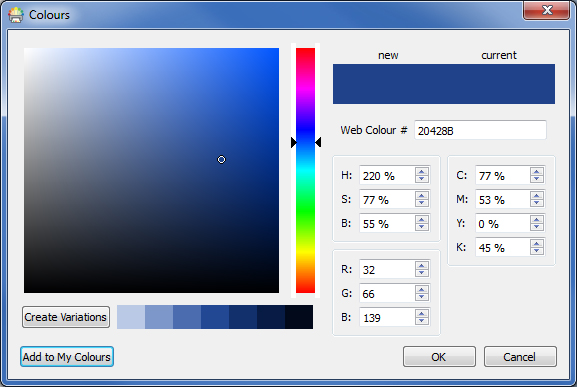
At the bottom of the basic colour palette you have an option to view More Colours. If you click this you will be shown a dialog you can use select a custom colour using any of the values below:
This is particularly useful if you want to use a colour related to your organisation logo or branding.
The Create Variations button will create 3 lighter shades and 3 darker shades of the currently selected colour, giving you a range of matching colours to use in your resources.
The Add to My Colours button can be used to add a selected colour to your custom My Colours palette which can be used throughout the program.