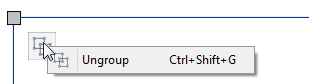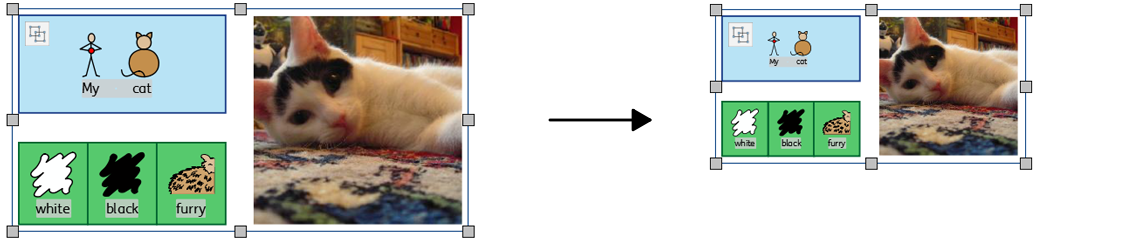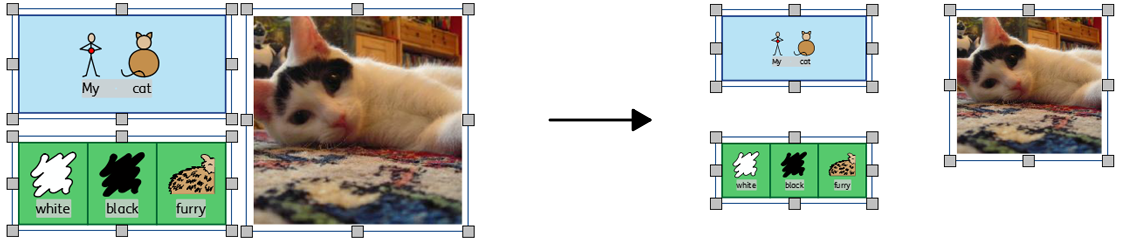Grouping
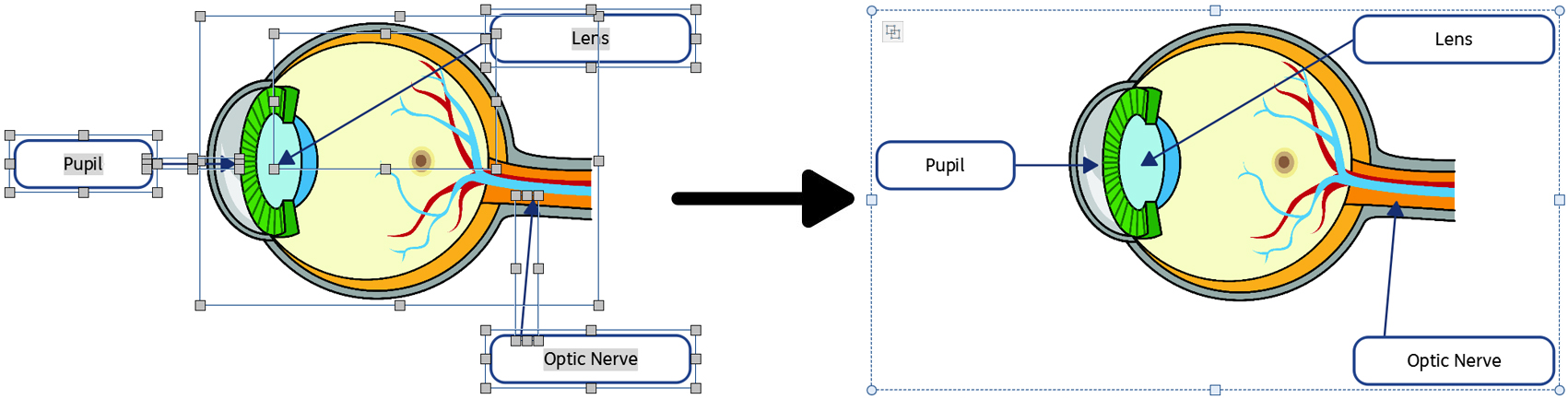
You can combine several objects into a group so that they are treated as a single unit. You can then move or re-size this as one object rather than making individual changes. For example, you may have created a resource which contains many frames, arrows, and images. Moving all of these objects individually to make space for additional content could take some time, however grouping them all together means you would only need to move one object.
|
|
To group objects, select them by dragging over them or using Ctrl + click, and press the Create Group button on the Arrange Tab. |
|
|
You can remove objects from the group by selecting the group and then clicking on the Ungroup button on the Arrange Tab. |
You can also *Ungroup* by clicking on the icon in the top left corner of the group.