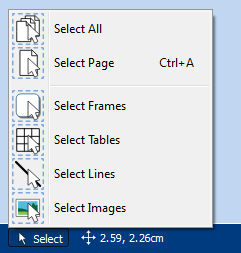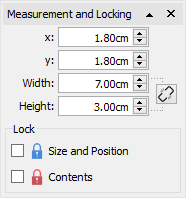Page Status Bar
The Page Status Bar runs along the bottom of the screen.
![]()
From this bar you can:
- Open the Page Manager
- Select different objects across the whole document
- Open the Measurement and Locking dialog
- Fit to height to makes a page size fit entirely
- Fit to width ensures that the width of the document fills the available space
- Set the zoom level