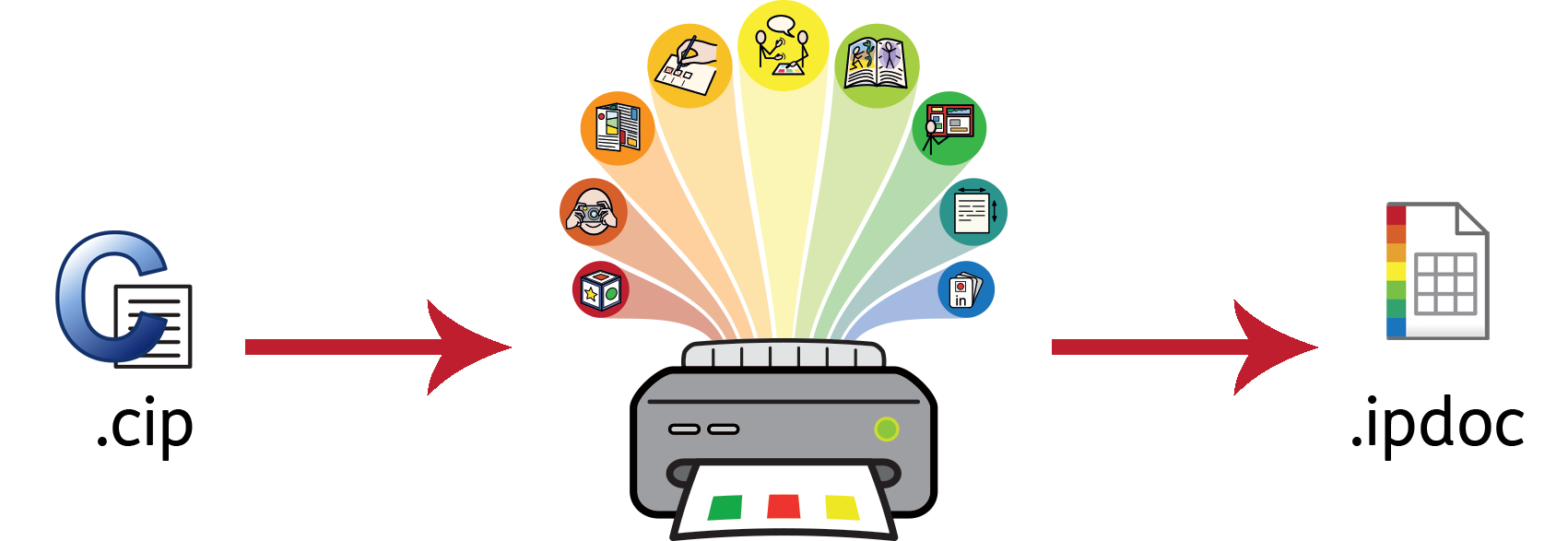Opening InPrint 2 files
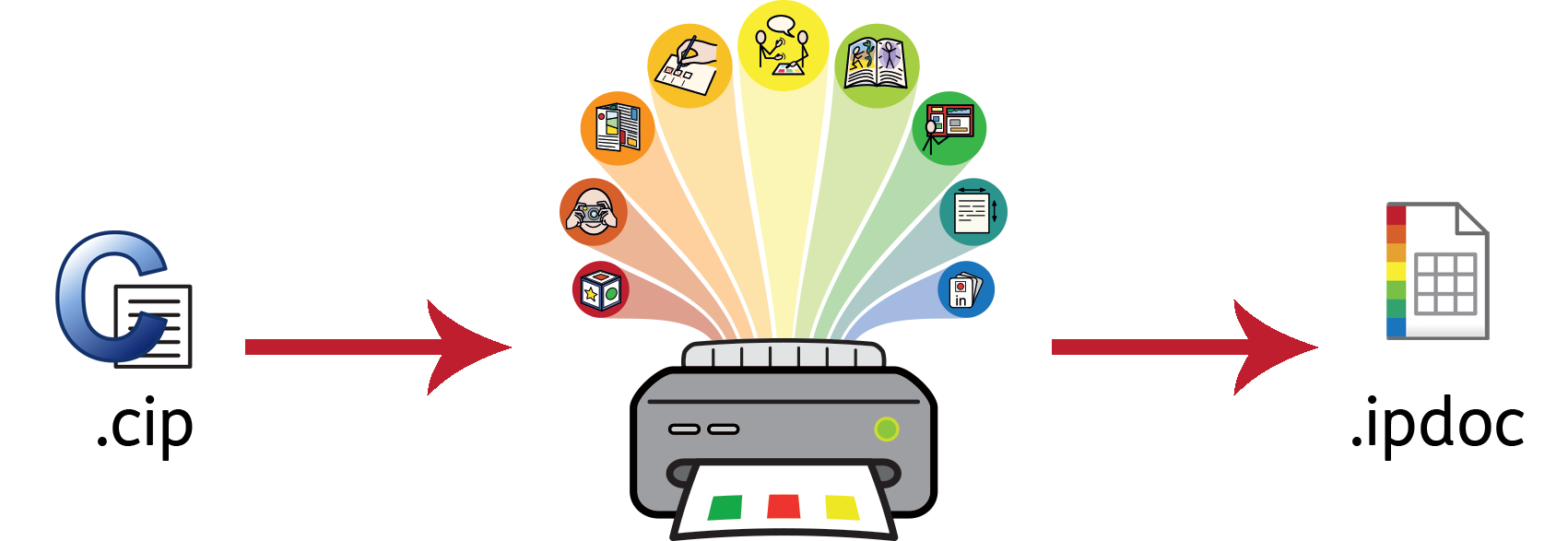
InPrint 3 will open any of your old InPrint 2 documents (.cip files) and give you the option to save them in the latest file format (.ipdoc).
To open an existing document, select the Open option in the File tab. From here you can choose to open .ipdoc files or .cip files. Double clicking on a .cip file will import your old resource into InPrint 3 and allow you to edit it as you would any other file.
You can also open .ipdoc files or .cip files by dragging them into InPrint 3 from Windows Explorer.
Clicking Save As on the File tab will give you the option to save the document as a .ipdoc file.
Opening InPrint 2 Resource Packs
InPrint 3 will open any of your InPrint 2 resource packs.
To access your resources, click Resource Packs on the File tab. To view the InPrint 2 resource packs installed on your machine, click the View Legacy Resources button at the bottom of the screen.
Double-clicking on a .cip file will import your old resource into InPrint 3 and allow you to edit it as you would any other file.
Click Save As on the File tab to save the document as an .ipdoc (InPrint 3 file). Please note that you cannot open .ipdoc files in InPrint 2.
If you have any problems opening your InPrint 2 files, please contact technical support:
T: 01926 333686
E: [email protected]