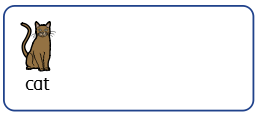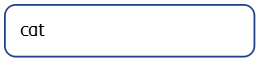Symbol Modes
When you create a frame or a table, you can set which Symbol Mode it is set to.
|
|
Symbol and Text mode |
|
|
Text Only mode |
The default size for objects created in Symbol and Text mode is taller than Text Only objects. They are both the same default width. You can change the size of an object once it has been created.
|
Symbol and Text Frame |
Text Only Frame |