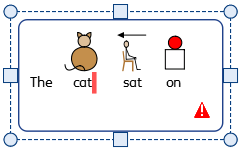Sizing Types
The Sizing Type of a frame or table affects the way the size of the content and object change as you add content.
|
|
Contents Fills Frame |
If the object is made smaller or larger then the content will resize to always be as big as possible.
|
|
Content Shrinks |
If the object is made smaller then the content will shrink to fit. If the object is made larger then the content will get bigger, but only to the specified size.
|
|
Frame Grows with Content |
Please note: This mode is not available for table cells.
|
|
Frame is Fixed |
|
If the frame or cell is made smaller than the content, the content will overflow. When a frame has too much content, it will be indicated by the Overflow Warning indicator. To see all the content, the object should be made bigger, or the sizing type changed. |
|