Row / Column Size
You can resize a row or column by dragging the row/column boundary with your mouse. 
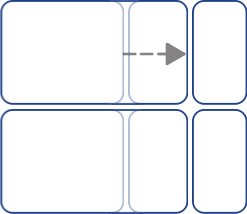
You can resize a row or column by dragging the row/column boundary with your mouse. 
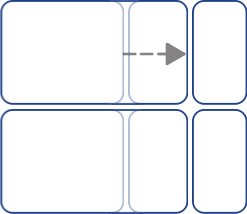
You can set an exact size for a row or column by changing the Row Height or Column Width on the Table Layout tab.

|
You can reset the row or column sizes to be all the same by selecting Distribute Rows Evenly or Distribute Columns Evenly on the Table Layout tab. |
|
|
|
Distribute Rows Evenly |
|
|
Distribute Columns Evenly |
You can use the advanced Table Controls to gain more precise control over the whole table.
Click the Edit Table Measurements button on the Table Layout tab to open the Measurement and Locking dialog. If only the Basic Controls are displayed, click the Table Controls button to expand the dialog.
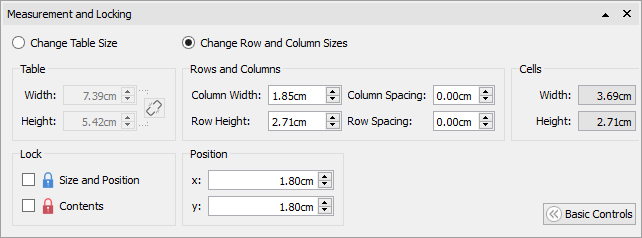
Select Change Row and Column Sizes to edit the rows and columns rather than the table.
Edit the values for Column Width and Row Height. The table will change as you edit, so that you can see how your changes affect the measurements, table and cell sizes.
Note: You can also open the Measurement and Locking dialog by clicking 'Measurement…' on the 'Cells' tab or by clicking the Measurement and Locking button on the Page Status Bar at the bottom of the screen.