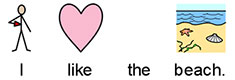Paragraph Formatting
Text Align
Text in frames and tables can be aligned left, centre or right using the Align buttons on the Edit tab.



Text in frames and tables can be aligned left, centre or right using the Align buttons on the Edit tab.



You can increase and decrease the space between lines of content within a frame or cell.
|
|
Increase the space between lines. |
|
|
Decrease the space between lines. |
You can indent selected paragraphs of text. You can change a single paragraph by clicking in it, or you can select multiple paragraphs in a frame.
Indents will be at a standard increment of 15mm, or you can create your own Tab Stops for custom indentation.
|
|
To insert a paragraph indent, or increase the size of an existing indent, click on the Increase Indent button on the Edit tab. |
|
|
To decrease the size of an indent, click on the Decrease Indent button on the Edit tab. |
|
|
To apply bullets to any paragraph (or selected set of paragraphs), simply click the Bullet button on the Edit tab to switch the bullets on and off. |
In spacing and position settings you can change the line and character Spacing and Symbol Position.
To access the Spacing and Position dialog, click the More Options  button in the Paragraph section of the Edit tab.
button in the Paragraph section of the Edit tab.
You can choose to alter the horizontal spacing between words or symbols. You can also alter the spacing between lines, and add extra space between paragraphs.
In your document, you can choose whether you would like to see text above or below symbols. To change this select Symbols Above Text or Text Above Symbols in Paragraph Settings .
Text Above Symbols:

Symbols Above Text: