Writing in Text
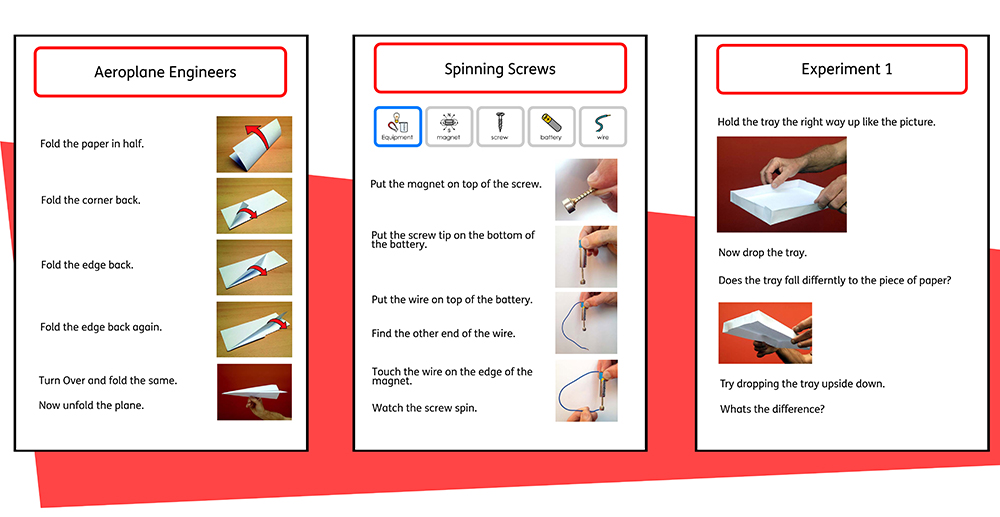
You can choose to write without symbol support by creating a frame or table in Text Only Mode. This can allow users to check the meaning of words after they have been typed by watching what appears in the Symbol Chooser (rather than having a symbol automatically appear above each typed word).
This could be particularly beneficial to a more confident writer.
Seeing the Word Meaning in the Symbol Chooser

Students who do not need full symbol support may benefit from seeing the meanings of words
illustrated either as they write, or later, simply by clicking on a word. The Symbol Chooser can
provide this function.
In some cases there will only be one symbol to choose from, however; the Symbol Chooser will
always present you with all possible symbols for any selected word.
Note: if you click on a symbol in the Symbol Chooser, that symbol will be inserted into the document for the selected word.
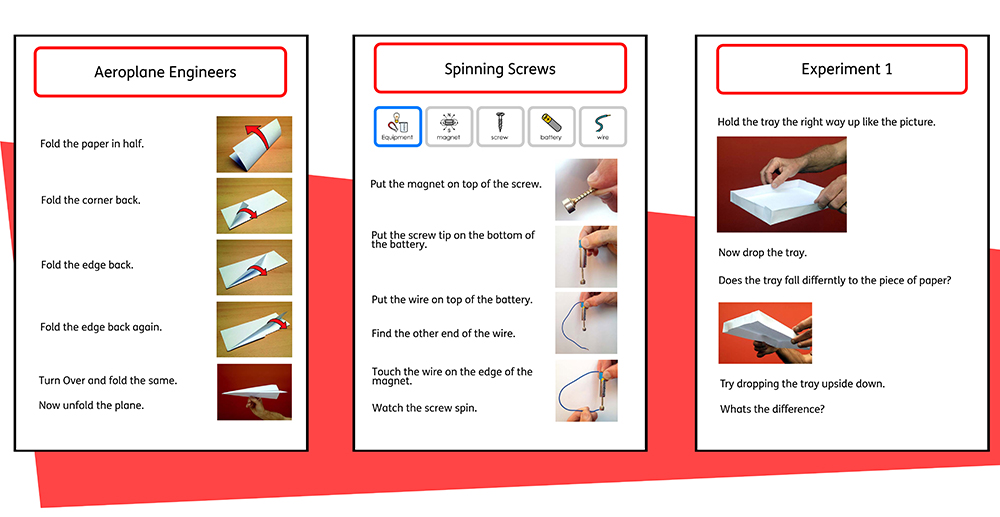

 Any spelling errors made will be highlighted in red. Students can use the
Any spelling errors made will be highlighted in red. Students can use the