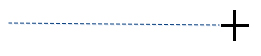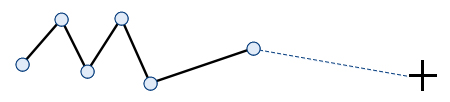Creating a Line
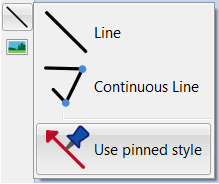
Lines can be created using the Create Toolbar. Clicking the Line button gives you the option to add two types of line to your document.
|
|
A single Line will be created. |
|
|
Use Continuous Line to create a line with multiple points. |
You can also create a line with your Pinned style.