Line Appearance
The appearance of single or continuous lines can be altered in a number of ways using the Line tab.
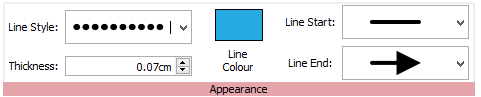
The appearance of single or continuous lines can be altered in a number of ways using the Line tab.
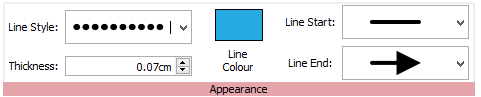
There are 5 Line Styles to choose from in the drop-down menu:
 | Solid Line |
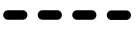 | Dashed Line |
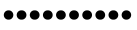 | Dotted Line |
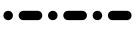 | Dot-Dash Line |
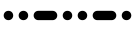 | Dot-Dot-Dash Line |
To change the line's thickness, type in the box, click the up and down arrows or click in the box and press the up and down keys on your keyboard.

|
|
Click the Line Colour or Background Colour buttons to choose an alternative colour from the basic colour palette. Click the More Colours option to select a custom colour. Drag the transparency slider to make the line colour solid or transparent. More about the Colour Palette. |
There are 4 end styles available in the drop-down for the Line Start and Line End:
 | No Arrow |
 | Open Arrow |
 | Solid Arrow |
 | Circle |
|
|
When you have styled your line, you can 'pin' its style so that you can create more lines with the same style. To do this, right-click on the line and select Pin this Style. To create a new line using the pinned style, select Use Pinned Style from the new line drop-down on the Create toolbar. InPrint 3 will remember the table style that you have pinned until you pin a new one, even if the program is restarted. |