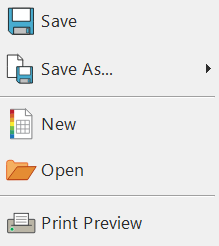List of Tabs
Static Tabs
File- Saving, loading, printing and settings. You can also access Templates, Recent files, Resource Packs, Support and Training and Settings
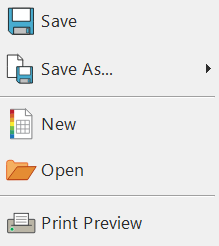
Edit- Change the appearance of symbol and text content 
View- Snapping, zooming and showing rulers, guides and grids 
Pages- Add and delete pages, set up your document and add a document Header and Footer 
Symbols- Choose wordlists, languages and check the spelling of the document 
Dynamic Tabs
Frame (when a frame is selected) - Frame appearance controls 
Speech Bubbles (when a Speech Bubble is selected) - Speech Bubble appearance controls 
Table (when a table is selected) - Controls rows, columns, spacing and merging cells 
Cells (when a table is selected) - Cell appearance controls 
Line (when a line is selected) - Line appearance and measurement controls 
Image (when an image is selected) - Flip, rotate, aspect ratio, edit colours and border appearance 
Image Frame (when an image in a frame is selected) - Flip, rotate, clear image, edit colours and border appearance 
Image Cell (when a table cell containing an image is selected) - Flip, rotate, clear image, edit colours and border appearance 
Arrange (when any object is selected) - Order, align, distribute and group objects 
Header and Footer (when working in Header and Footer mode) - Page numbers and header and footer settings