Images in Frames and Table Cells
Images can be added straight onto the page, or into a Frame or Table Cell.
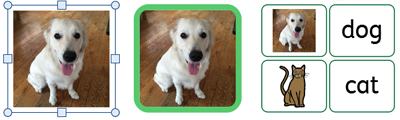
Images added into frames and cells have slightly different properties to regular images.
Images can be added straight onto the page, or into a Frame or Table Cell.
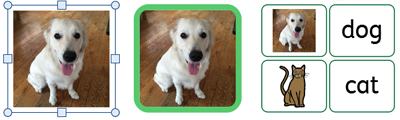
Images added into frames and cells have slightly different properties to regular images.
Selecting frames or cells containing images open a slightly different dynamic tab to regular images. They are called Image Frame and Image Cells.
![]()
![]()
From these tabs you can access all the controls for both the image and the frame or cell.
|
|
To select an image located within a frame or cell, simply left click anywhere on it. Once selected the image will be highlighted with a blue box. |
Once a frame or cell contains an image you cannot add symbol and text content to it.
|
|
To clear the frame or cell, click the Remove Image button. This will convert the frame or cell back to its original state. You can also click on the image and press delete to clear the frame or cell. |
Images added to frames and table cells keep their original aspect ratio. This means they cannot be stretched out of proportion.
You can change the size of a frame by moving its resizing handles.
|
You can set the Width and Height to precise measurements by typing into the boxes or clicking the up and down arrows.
|
|
You can change the size of a whole table by moving its resizing handles.